Content admins remove their members who have left. Review should be done every semester.
The FACS Directory is accessible by the People link at the top of every page.
Users add themselves by filling out the form from the bottom right of the People section. Content admins may alternatively add users who won't need to edit their profile (directions).
Benefits of adding a profile
- You get a public profile that typically ranks highly on search engines to promote/identify yourself.
- You are easily added into any web page as contact or team member.
- You are automatically included in your department directory.
- You are automatically included into listservs.
For Content Admins
You can manage profiles in the Profiles channel.
How to remove directory profiles
Method #1: Via Public Website
- Open your directory index
- Click somebody who has left
- Click "Edit Page" at the bottom right
- Go to the Options tab
- Set "Status" to "Closed"
- Save
Method #2: Via Expression Engine
You may alternatively do this within Expression Engine if you go to Edit > Profiles. You can use the Category dropdown to filter by department and/or the Keyword box to filter by name (see screenshot below). Then you click the person, go to the Options tab, and set Status to Closed.
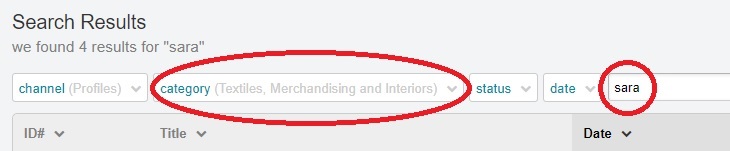
Directory pages are cached, so your updates will take up to one day to take place.
You should also periodically update the Featured People channel in the same way, removing people who have left.
How to manually include a profile
You can add a member so that they don't have to fill out the Add/Edit Profile form. This is a good idea if the user won't need to edit their profile going forward. e.g., if it's an undergraduate and just needs a basic profile, or somebody who only wants listserv access.
- Open Expression Engine
- Go to Create > Profiles
- Define fields:
- Firstname Lastname
- First Name
- Last Name
- Photo
- Define any other optional fields
- Save
Want a person to be removed from the public directory?
- Open their entry
- Click the Options tab
- Set Status to UNLISTED
Want a person to not get listserv emails?
- Open their entry
- Click the Options tab
- Set Status to NOLISTSERV